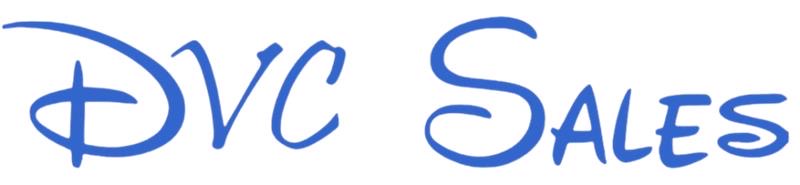Uploading your Disney DVC point balance is a critical step in the sales process — not just a formality. When you sign a sales contract through DVC Sales, you’re confirming that the number of available points listed is accurate. If the actual balance doesn’t match the listing, the buyer can cancel without penalty or request compensation. This is built directly into the purchase agreement, and the title company will not close until any discrepancies are corrected.
To prevent delays or disputes, we ask every seller to upload screenshots showing their current point balance. Start by logging into your Disney Vacation Club account at https://disneyvacationclub.disney.go.com/sign-in. From the dashboard, go to My DVC → Manage Vacation Points, then select your current Use Year. Take a clear screenshot showing the number of available, banked, borrowed, and used points.
Repeat this for the next Use Year and the prior Use Year (if any points are still showing there). If no points remain in a past year, that screenshot is not required.
Next, visit your DVC Sales dashboard, go to the Required section, and upload each screenshot. You’ll see a thumbnail preview confirming a successful upload. If you need help, you can email the files to help@dvcsales.com, and we’ll handle the rest.
If you use, bank, or borrow points after uploading your screenshots, send us updated files. The point balance on your listing must match what Disney shows at the time of closing to avoid any last-minute issues.
We verify every upload to make sure your listing reflects the truth — not just for your protection, but to give buyers full confidence in your contract.